实际场景学习CSS新增选择器
CSS3 给我们新增了选择器,可以更加便捷,更加自由的选择目标元素。
- 属性选择器
- 结构伪类选择器
- 伪元素选择器
一、属性选择器(★★)
属性选择器,按照字面意思,都是根据标签中的属性来选择元素
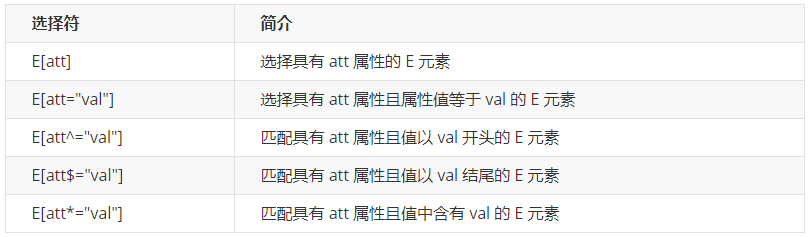
示例代码:
/* 只选择 type =text 文本框的input 选取出来 */
input[type=text] {
color: pink;
/* 选择首先是div 然后 具有class属性 并且属性值 必须是 icon开头的这些元素 */
div[class^=icon] {
color: red;
/* 选择首先是section 然后 具有class属性 并且属性值 必须是 data结尾的这些元素 */
section[class$=data] {
color: blue;
}- 属性选择器,按照字面意思,都是根据标签中的属性来选择元素
- 属性选择器可以根据元素特定属性的来选择元素。 这样就可以不用借助于类或者id选择器
- 属性选择器也可以选择出来自定义的属性
- 注意: 类选择器、属性选择器、伪类选择器,权重为 10。
二、结构伪类选择器
结构伪类选择器主要根据文档结构来选择器元素, 常用于根据父级选择器里面的子元素
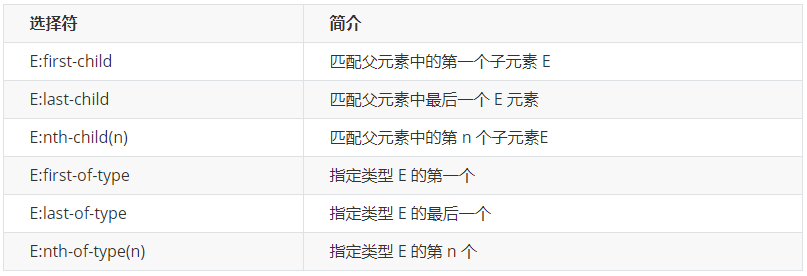
三、E:first-child(★★★)
匹配父元素的第一个子元素E
<style>
ul li:first-child{
background-color: red;
</style>
<li>列表项一</li>
<li>列表项二</li>
<li>列表项三</li>
<li>列表项四</li
>
</ul>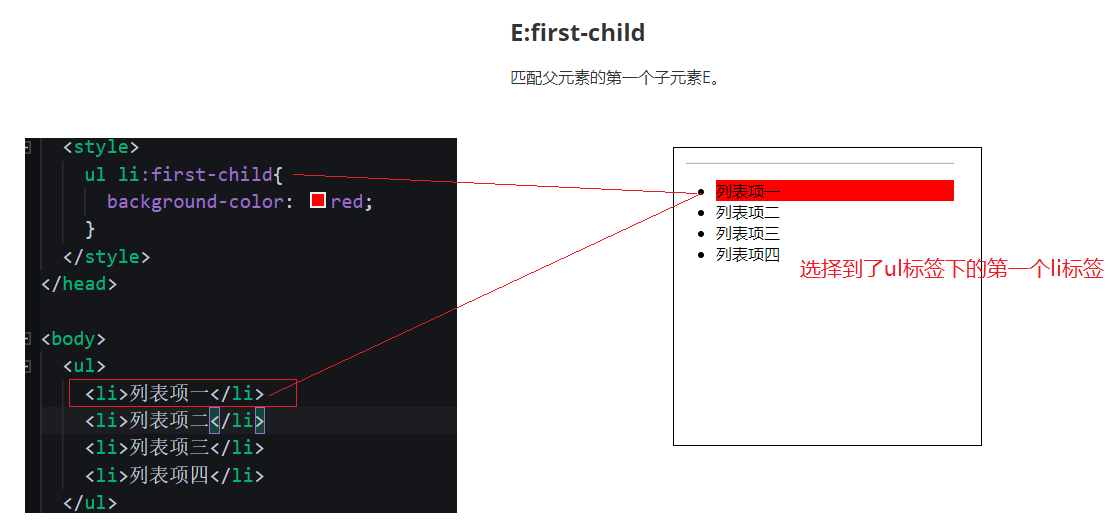
E:last-child 则是选择到了最后一个li标签
匹配到父元素的第n个元素
- 匹配到父元素的第2个子元素
ul li:nth-child(2){}
- 匹配到父元素的序号为奇数的子元素
ul li:nth-child(odd){}
odd
是关键字 奇数的意思(3个字母 )
- 匹配到父元素的序号为偶数的子元素
ul li:nth-child(even){}
even
(4个字母 )
- 匹配到父元素的前3个子元素
ul li:nth-child(-n+3){}
选择器中的 n 是怎么变化的呢?
因为 n是从 0 ,1,2,3.. 一直递增
所以 -n+3 就变成了
- n=0 时 -0+3=3
- n=1时 -1+3=2
- n=2时 -2+3=1
- n=3时 -3+3=0
- ...
一些常用的公式: 公式不是死的,在这里列举出来让大家能够找寻到这个模式,能够理解代码,这样才能写出满足自己功能需求的代码
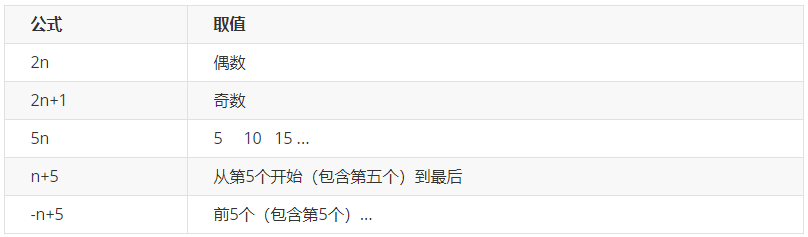
常用的结构伪类选择器是:
nth-child(n) {...}
E:nth-child 与 E:nth-of-type 的区别
这里只讲明 E:nth-child(n) 和 E:nth-of-type(n) 的区别 剩下的 E:first-of-type E:last-of-type E:nth-last-of-type(n) 同理做推导即可
<style>
ul li:nth-child(2){
/* 字体变成红色 */
color: red;
ul li:nth-of-type(2){
/* 背景变成绿色 */
background-color: green;
</style>
<li>列表项一</li>
<p>乱来的p标签</p>
<li>列表项二</li>
<li>列表项三</li>
<li>列表项四</li>
</ul>也就是说:
-
E:nth-child(n)匹配父元素的第n个子元素E,也就是说,nth-child 对父元素里面所有孩子排序选择(序号是固定的) 先找到第n个孩子,然后看看是否和E匹配 -
E:nth-of-type(n)匹配同类型中的第n个同级兄弟元素E,也就是说,对父元素里面指定子元素进行排序选择。 先去匹配E ,然后再根据E 找第n个孩子
四、小结
- 结构伪类选择器一般用于选择父级里面的第几个孩子
- nth-child 对父元素里面所有孩子排序选择(序号是固定的) 先找到第n个孩子,然后看看是否和E匹配
- nth-of-type 对父元素里面指定子元素进行排序选择。 先去匹配E ,然后再根据E 找第n个孩子
- 关于 nth-child(n) 我们要知道 n 是从 0 开始计算的,要记住常用的公式
- 如果是无序列表,我们肯定用 nth-child 更多
- 类选择器、属性选择器、伪类选择器,权重为 10
五、伪元素选择器(★★★)
伪元素选择器可以帮助我们利用CSS创建新标签元素,而不需要HTML标签,从而简化HTML结构

<style>
div {
width: 200px;
height: 200px;
background-color: pink;
/* div::before 权重是2 */
div::before {
/* 这个content是必须要写的 */
content: '我';
div::after {
content: '小猪佩奇';
</style>
</div>
</body>注意:
- before 和 after 创建一个元素,但是属于行内元素
- 新创建的这个元素在文档树中是找不到的,所以我们称为伪元素
- 语法: element::before {}
- before 和 after 必须有 content 属性
- before 在父元素内容的前面创建元素,after 在父元素内容的后面插入元素
伪元素选择器和标签选择器一样,权重为 1
应用场景一: 字体图标
在实际工作中,字体图标基本上都是用伪元素来实现的,好处在于我们不需要在结构中额外去定义字体图标的标签,通过content属性来设置字体图标的 编码
- 结构中定义div盒子
- 在style中先申明字体 @font-face
- 在style中定义after伪元素 div::after{...}
- 在after伪元素中 设置content属性,属性的值就是字体编码
- 在after伪元素中 设置font-family的属性
- 利用定位的方式,让伪元素定位到相应的位置;记住定位口诀:子绝父相
<head>
<style>
@font-face {
font-family: 'icomoon';
src: url('fonts/icomoon.eot?1lv3na');
src: url('fonts/icomoon.eot?1lv3na#iefix') format('embedded-opentype'),
url('fonts/icomoon.ttf?1lv3na') format('truetype'),
url('fonts/icomoon.woff?1lv3na') format('woff'),
url('fonts/icomoon.svg?1lv3na#icomoon') format('svg');
font-weight: normal;
font-style: normal;
font-display: block;
div {
position: relative;
width: 200px;
height: 35px;
border: 1px solid red;
div::after {
position: absolute;
top: 10px;
right: 10px;
font-family: 'icomoon';
/* content: ''; */
content: '\e91e';
color: red;
font-size: 18px;
</style>
</head>
<div></div>
</body>应用场景二: 仿土豆效果
把之前的代码进行了改善
- 找到之前写过的仿土豆的结构和样式,拷贝到自己的页面中
- 删除之前的mask遮罩
- 在style中,给大的div盒子(类名叫tudou的),设置 before伪元素
- 这个伪元素充当的是遮罩的角色,所以我们不用设置内容,但是需要设置content属性,属性的值为空字符串
- 给这个遮罩设置宽高,背景颜色,默认是隐藏的
- 当鼠标移入到 div盒子时候,让遮罩显示,利用 hover 来实现
<head>
<style>
.tudou {
position: relative;
width: 444px;
height: 320px;
background-color: pink;
margin: 30px auto;
.tudou img {
width: 100%;
height: 100%;
.tudou::before {
content: '';
/* 隐藏遮罩层 */
display: none;
position: absolute;
top: 0;
left: 0;
width: 100%;
height: 100%;
background: rgba(0, 0, 0, .4) url(images/arr.png) no-repeat center;
/* 当我们鼠标经过了 土豆这个盒子,就让里面before遮罩层显示出来 */
.tudou:hover::before {
/* 而是显示元素 */
display: block;
</style>
</head>
<div class="tudou">
<img src="images/tudou.jpg" alt="">
</div>
<div class="tudou">
<img src="images/tudou.jpg" alt="">
</div>
<div class="tudou">
