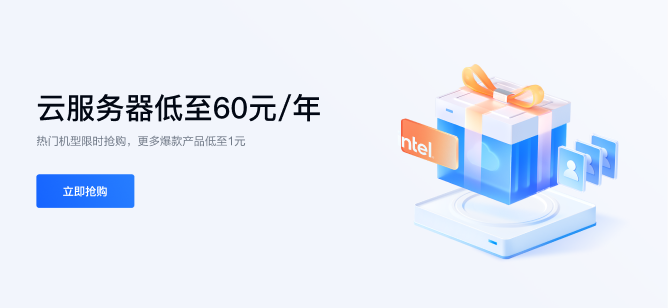要使用
quill-blot-formatter
包调整
react-quill
编辑器中的图像大小并限制滚动,可以按照以下步骤进行操作:
首先,安装所需的依赖包:
npm install quill react-quill quill-blot-formatter
创建一个React组件来包含react-quill编辑器,并在其内部对图像进行大小调整。以下是一个示例代码:
import ReactQuill from 'react-quill';
import 'react-quill/dist/quill.snow.css';
import BlotFormatter from 'quill-blot-formatter';
class QuillEditor extends React.Component {
constructor(props) {
super(props);
this.quillRef = React.createRef();
componentDidMount() {
this.initializeQuill();
initializeQuill() {
this.quill = new ReactQuill(this.quillRef.current, {
theme: 'snow',
modules: {
toolbar: [
['bold', 'italic', 'underline', 'strike'],
['image'],
formats: ['bold', 'italic', 'underline', 'strike'],
const quillContainer = this.quillRef.current.firstChild;
const blotFormatter = new BlotFormatter(quillContainer);
blotFormatter.on('pointerdown', (blot) => {
this.quill.focus();
blot.select();
blotFormatter.on('resize', (blot, width, height) => {
// 设置最大宽度和高度以限制图像的大小
const maxWidth = 500;
const maxHeight = 500;
if (width > maxWidth || height > maxHeight) {
const ratio = Math.min(maxWidth / width, maxHeight / height);
blot.resize(width * ratio, height * ratio);
this.quill.getModule('toolbar').addHandler('image', () => {
const input = document.createElement('input');
input.setAttribute('type', 'file');
input.click();
input.onchange = async () => {
const file = input.files[0];
const formData = new FormData();
formData.append('image', file);
const response = await fetch('your-upload-url', {
method: 'POST',
body: formData,
const imageUrl = await response.text();
const range = this.quill.getSelection(true);
this.quill.insertEmbed(range.index, 'image', imageUrl);
render() {
return <div ref={this.quillRef} />;
在上面的代码中,我们创建了一个QuillEditor组件,并在componentDidMount生命周期方法中初始化了react-quill编辑器。我们还将quillRef设置为<div>的ref,以便稍后将其传递给Quill编辑器实例。
在初始化Quill编辑器后,我们创建了一个BlotFormatter实例,并将其绑定到quillContainer上。我们使用on方法监听pointerdown和resize事件。在pointerdown事件中,我们确保编辑器获得焦点并选择当前的图像。在resize事件中,我们检查图像的宽度和高度,并根据指定的最大宽度和高度进行调整。
最后,我们使用quill.getModule('toolbar').addHandler方法来处理插入图像的操作。当用户点击工具栏上的图像按钮时,我们创建一个隐藏的<input>元素,并模拟点击以选择文件。然后,我们将所选文件上传到服务器,并将返回的图像URL插入到Quill编辑器的当前位置。
请注意,上述代码中的your-upload-url应该替换为实际的图像上传URL。
希望上述代码对你有帮助!