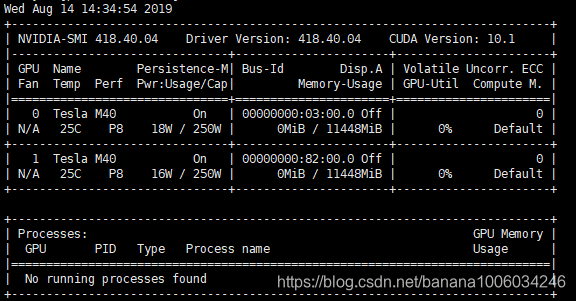Slurm 任务调度工具
(前身为
极简Linux资源管理工具
,英文:
Simple Linux Utility for Resource Management
,取首字母,简写为
SLURM
),它是一个用于 Linux 和 Unix 内核系统的免费,开源的任务调度工具,被世界范围内的
超级计算机
和
计算机群
广泛采用。它提供了三个关键功能
-
第一,为用户分配一定时间的专享或非专享的资源(计算机节点),以供用户执行工作
-
第二,它提供了一个框架,用于启动、执行、监测在节点上运行着的任务(通常是并行的任务,例如
MPI
)
-
第三,为任务队列合理地分配资源
搭建机器
10.145.67.213 master,控制机
10.134.100.133 slave1,计算机
10.141.160.105 slave2,计算机
1. 如果不使用root用户装软件,需创建 slurm 账户(id必须是412),否则跳过此步
export SLURMUSER=412
groupadd -g $SLURMUSER slurm
useradd -m -c "SLURM workload manager" -d /var/lib/slurm -u $SLURMUSER -g slurm -s /bin/bash slurm
id slurm
2. slurm使用munge认证, 需安装 munge 和 munge-devel,若有源,直接安装,若没有,自行编译。在所有机器装上munge,在master机上创建证书,scp到其他节点。munge安装后,涉及的目录是munge:munge,需改组。若非root用户, 需将涉及的几个目录 chown slurm:slurm
yum install -y munge munge-devel
/usr/sbin/create-munge-key
# 将master 机生成的munge.key发送到slave机上
scp /etc/munge/munge.key xxx.xxx.xxx.xxx:/etc/munge
chown root:root /etc/munge
chown root:root /var/run/munge
chown root:root /var/lib/munge
chown root:root /var/log/munge
chown root:root /etc/munge/munge.key
3.在每台机器上,启动munge,校验是否启动成功
su slurm # 没有root权限用户执行,否则跳过此命令
munged
ps -aux | grep munged
4.slurm编译配置(易错点)
本人采用源码编译, 下载地址,自行选择版本,本人选择 slurm-17.02.11.tar.bz2, 解压编译安装。
tar -bxvf slurm-17.02.11.tar.bz2
cd slurm-17.02.11
./configure
make install
slurmctld -V # 报没有/usr/local/etc/slurm.conf文件错误,表明安装成功
配置集群的slurm.conf文件前,首先得配置 hostname,有时候hostname其他地方也需要使用,不能随便修改,可以取别名让配置能识别。修改 /etc/hosts, 以master机为例,否则可能出现"slurmctld: error: this host (xx) not valid controller (master
or (null))", 你的 "ControlMachine" 不等于 hostname -s时就会出现此错误
[@gd.67.213 etc]# cat /etc/hosts
127.0.0.1 localhost localhost.localdomain localhost4 localhost4.localdomain4
::1 localhost localhost.localdomain localhost6 localhost6.localdomain6
10.145.67.213 gd.67.213 master
conf文件在slurm解压的源码目录etc下有,slurm.conf.example, cp一份为slurm.conf,修改,本人的配置如下
# Example slurm.conf file. Please run configurator.html
# (in doc/html) to build a configuration file customized
# for your environment.
# slurm.conf file generated by configurator.html.
# See the slurm.conf man page for more information.
ClusterName=slurm-xzy
ControlMachine=rysnc
ControlAddr=10.145.67.213
#BackupController=
#BackupAddr=
#SlurmUser=slurm
SlurmdUser=root
SlurmctldPort=6817
SlurmdPort=6818
AuthType=auth/munge
#JobCredentialPrivateKey=
#JobCredentialPublicCertificate=
StateSaveLocation=/var/spool/slurm/ctld
SlurmdSpoolDir=/var/spool/slurm/d
SwitchType=switch/none
MpiDefault=none
SlurmctldPidFile=/var/run/slurmctld.pid
SlurmdPidFile=/var/run/slurmd.pid
ProctrackType=proctrack/pgid
#PluginDir=
#FirstJobId=
ReturnToService=0
#MaxJobCount=
#PlugStackConfig=
#PropagatePrioProcess=
#PropagateResourceLimits=
#PropagateResourceLimitsExcept=
#Prolog=
#Epilog=
#SrunProlog=
#SrunEpilog=
#TaskProlog=
#TaskEpilog=
#TaskPlugin=
#TrackWCKey=no
#TreeWidth=50
#TmpFS=
#UsePAM=
# TIMERS
SlurmctldTimeout=300
SlurmdTimeout=300
InactiveLimit=0
MinJobAge=300
KillWait=30
Waittime=0
# SCHEDULING
SchedulerType=sched/backfill
#SchedulerAuth=
SelectType=select/linear
FastSchedule=1
#PriorityType=priority/multifactor
#PriorityDecayHalfLife=14-0
#PriorityUsageResetPeriod=14-0
#PriorityWeightFairshare=100000
#PriorityWeightAge=1000
#PriorityWeightPartition=10000
#PriorityWeightJobSize=1000
#PriorityMaxAge=1-0
# LOGGING
SlurmctldDebug=3
SlurmctldLogFile=/var/log/slurmctld.log
SlurmdDebug=3
SlurmdLogFile=/var/log/slurmd.log
JobCompType=jobcomp/none
#JobCompLoc=
# ACCOUNTING
#JobAcctGatherType=jobacct_gather/linux
#JobAcctGatherFrequency=30
#AccountingStorageType=accounting_storage/slurmdbd
#AccountingStorageHost=
#AccountingStorageLoc=
#AccountingStoragePass=
#AccountingStorageUser=
# COMPUTE NODES
NodeName=slave2 Sockets=1 Procs=1 CoresPerSocket=8 ThreadsPerCore=2 RealMemory=300 State=UNKNOWN NodeAddr=10.141.160.105
NodeName=slave1 Sockets=1 Procs=1 CoresPerSocket=1 ThreadsPerCore=1 RealMemory=300 State=UNKNOWN NodeAddr=10.134.100.133
NodeName=master Sockets=1 Procs=1 CoresPerSocket=3 ThreadsPerCore=2 RealMemory=300 State=UNKNOWN NodeAddr=10.145.67.213
PartitionName=compute Nodes=slave1,slave2 Default=YES MaxTime=INFINITE State=UP
PartitionName=control Nodes=master Default=NO MaxTime=INFINITE State=UP
说明,上面的slurm.conf末尾NodeName配置中, Procs是该节点能使用的CPU数,Sockets,CoresPerSocket和ThreadsPerCore可使用 lscpu查看配置(procs=sockets * corespersocket * threadpercore),内存自行根据机器设置。分区 PartitionName, Defult代表该机是否做运算,建议控制机设置NO不做运算,分区名自定义,不必叫 control、compute
[@gd.67.213 etc]# lscpu
Architecture: x86_64
CPU op-mode(s): 32-bit, 64-bit
Byte Order: Little Endian
CPU(s): 6
On-line CPU(s) list: 0-5
Thread(s) per core: 2
Core(s) per socket: 3
Socket(s): 1
NUMA node(s): 1
将slurm.conf,分别拷贝到/usr/local/etc ,这也是解决错误"slurmd: error: s_p_parse_file: unable to status file /usr/local/etc/slurm.conf: No such file or directory, retrying in 1sec up to 60sec"
创建slurm中部分配置的目录,/var/spool/slurm/ctld 和 /var/spool/slurm/d ,不然会报类似错 "slurmd: fatal: mkdir(/var/spool/slurm/d): No such file or directory"
将slurm.conf文件拷贝到其他slave机
5. 启动。可以先前端启动查看是否有错, 没有错在以后台运行守护进程,注意: -D是前端展示
# master 机
slurmctld -D # 前端打印显示
slurmctld -c # 后台运行
# slave 机
slurmd -D
slurmd -c
在master机上可执行 sinfo查看节点信息
[@gd.67.213 etc]# sinfo
PARTITION AVAIL TIMELIMIT NODES STATE NODELIST
compute* up infinite 2 idle slave[1-2]
control up infinite 1 down* master
slurm 常用命令
- sacct:查看历史作业信息
- salloc:分配资源
- sbatch:提交批处理作业
- scancel:取消作业
- scontrol:系统控制
scontrol show job jobid :显示jobid的信息
scontrol show nodes :显示节点信息
- sinfo:查看节点与分区状态
- squeue:查看队列状态
- srun:执行作业
进阶(GPU)
是否能使用虚机(上面没GPU卡)提一个GPU的任务(比如 Tensorflow 的任务)到有GPU卡的分区上去执行。答案是可以的
首先,slurm.conf文件添加类似如下内容。我的slave3上是 tesla的GPU,2块GPU卡,GPU信息可使用 nvidia-smi 来查看。本人如下图
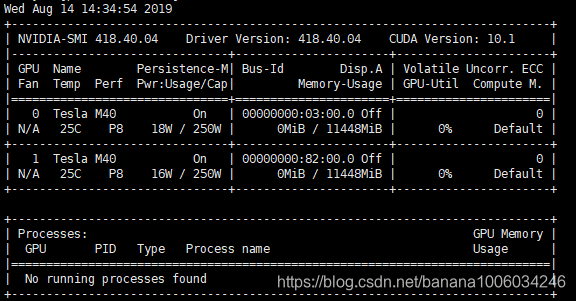
GresTypes=gpu
NodeName=slave3 Sockets=2 Procs=32 CoresPerSocket=8 ThreadsPerCore=2 RealMemory=3000 Gres=gpu:tesla:2 State=UNKNOWN NodeAddr=10.135.12.29
此外,slave3这个机器需配置GPU信息,编辑 /usr/local/etc/gres.conf 文件,内容如下。Type 和 File 自行修改
# Configure support for four GPUs (with MPS), plus bandwidth
Name=gpu Type=tesla File=/dev/nvidia0
Name=gpu Type=tesla File=/dev/nvidia1
在虚机(是slurm里的一个节点), 编写提交脚本test.slurm,内容如下:
#!/bin/bash
#SBATCH -J TF-test
#SBATCH -p AiTf
#SBATCH -N 1
#SBATCH --cpus-per-task=1
#SBATCH -t 5:00
#SBATCH --ntasks-per-node=1
#SBATCH -o job.%j.out
#SBATCH --qos=low
#SBATCH --mail-type=end
#SBATCH --mail-user=xxx@xx.com
#SBATCH --gres=gpu:tesla:2
module load python-2.7
srun python test.py
其中J 为任务名,p指定任务运行的分区,t 运行时间限制,gres指定gpu资源,module 加载py2.7,若不懂module可见本人另一篇博客 Linux environment modules
test.py 必须在slave3这台机器存在,本人的是 gpu的tensorflow例子。先在slave3机器,安装tensorflow-gpu版本,执行python test.py。可能会出现类似错误,具体修改tf.device里面的内容
tensorflow.python.framework.errors_impl.InvalidArgumentError: Cannot assign a device for operation MatMul: node MatMul (defined at test.py:12) was explicitly assigned to /device:GPU:0 but available devices are [ /job:localhost/replica:0/task:0/device:CPU:0, /job:localhost/replica:0/task:0/device:XLA_CPU:0, /job:localhost/replica:0/task:0/device:XLA_GPU:0, /job:localhost/replica:0/task:0/device:XLA_GPU:1 ]. Make sure the device specification refers to a valid device.
import datetime
import tensorflow as tf
print('gpuversion')
# Creates a graph.(gpu version)
starttime2 = datetime.datetime.now()
#running
with tf.device('/job:localhost/replica:0/task:0/device:XLA_GPU:0'):
a = tf.constant([1.0, 2.0, 3.0, 4.0, 5.0, 6.0, 1.0, 2.0, 3.0, 4.0, 5.0, 6.0, 1.0, 2.0, 3.0, 4.0, 5.0, 6.0, 1.0, 2.0, 3.0, 4.0, 5.0, 6.0, 1.0, 2.0, 3.0, 4.0, 5.0, 6.0, 1.0, 2.0, 3.0, 4.0, 5.0, 6.0,1.0, 2.0, 3.0, 4.0, 5.0, 6.0, 1.0, 2.0, 3.0, 4.0, 5.0, 6.0, 1.0, 2.0, 3.0, 4.0, 5.0, 6.0], shape=[6, 9], name='a')
b = tf.constant([1.0, 2.0, 3.0, 4.0, 5.0, 6.0, 1.0, 2.0, 3.0, 4.0, 5.0, 6.0, 1.0, 2.0, 3.0, 4.0, 5.0, 6.0, 1.0, 2.0, 3.0, 4.0, 5.0, 6.0, 1.0, 2.0, 3.0, 4.0, 5.0, 6.0, 1.0, 2.0, 3.0, 4.0, 5.0, 6.0,1.0, 2.0, 3.0, 4.0, 5.0, 6.0, 1.0, 2.0, 3.0, 4.0, 5.0, 6.0, 1.0, 2.0, 3.0, 4.0, 5.0, 6.0], shape=[9, 6], name='b')
c = tf.matmul(a, b)
c = tf.matmul(c,a)
c = tf.matmul(c,b)
# Creates a session with log_device_placement set to True.
sess2 = tf.Session(config=tf.ConfigProto(log_device_placement=True))
# Runs the op.
for i in range(59999):
sess2.run(c)
print(sess2.run(c))
sess2.close()
endtime2 = datetime.datetime.now()
time2 = (endtime2 - starttime2).microseconds
print('time2:',time2)
这个执行的结果类似:
[[ 18225. 36450. 54675. 72900. 91125. 109350.]
[ 24300. 48600. 72900. 97200. 121500. 145800.]
[ 18225. 36450. 54675. 72900. 91125. 109350.]
[ 24300. 48600. 72900. 97200. 121500. 145800.]
[ 18225. 36450. 54675. 72900. 91125. 109350.]
[ 24300. 48600. 72900. 97200. 121500. 145800.]]
('time2:', 618094)
slurm命令 https://www.jianshu.com/p/e560b19dbd3e
his host (xx) not valid controller https://slurm-dev.schedmd.narkive.com/iPJzbg5x/newbie-issue-with-new-slurm-install
搭建slurm https://blog.csdn.net/datuqiqi/article/details/50827040
http://bicmr.pku.edu.cn/~wenzw/pages/quickstart.html
slurm官方文档 https://slurm.schedmd.com/overview.html
ubuntu slurm-gpu https://gummary.github.io/2018/11/09/install-slurm/
https://www.nrel.gov/hpc/assets/pdfs/slurm-advanced-topics.pdf
http://blog.zxh.site/2018/10/14/HPC-series-13-schedule-GPU/
https://www.cuhk.edu.hk/itsc/hpc/slurm.html
CentOS 7 搭建 LAMP 环境与配置介绍LAMP 架构介绍安装与配置安装 Apache安装阶段配置阶段安装 MySQL安装阶段安装 PHP安装阶段MySQL 导入数据库文件导入数据库方法一:MySQL 命令方法二:source 命令
该博文将介绍 LAMP 架构和在 CentOS 7 下搭建 LAMP 环境的过程。
LAMP 架构介绍
LAMP 就是 Linux + Apache + MySQL + PHP 的缩写。
1、Linux 就是我们已经安装的 CentOS 7 Linux 操作系统。
2、Apache 就是一个 HTTP 服务器,负责提供 httpd 服务。
年前做了slurm集群的安装与配置,这里写出来与大家分享一下。安装配置的时候在网上找了很多资料,发现网上的版本都比较简单,很多东西没有说清楚,这里为大家一一详细说明,希望能对需要的朋友们有所帮助。同时我如有写错的地方请大家予以纠正,谢谢!联系QQ:1192625541
Slurm安装教程
OS:centos7 machine:master(主节点,也是计算节点),slaver1,slave
$ wget https://github.com/downloads/fluent/fluentd/fluentd-0.10.6.tar.gz
$ tar xvzf fluentd-0.10.6.tar.gz
$ cd fluentd-0.10.6
$ ./configure
configure: error: find openssl header not found
$ sudo apt-g
超级计算机不是关于任何特定的架构,它只是处在计算性能尖端的一种设计。如今,这意味着如果以 LINPACK 基准度量,该系统能够在千万亿次(或百万之四次方的 FLOPS)的性能范围内运行。
无论超级计算机如何实现这些 FLOPS,任何超级计算机架构的一个低层目标都是在有工作可做时最佳地保持计算资源忙碌。与 CDC 6600 用来保持其单个 CPC 忙碌的外围处理器